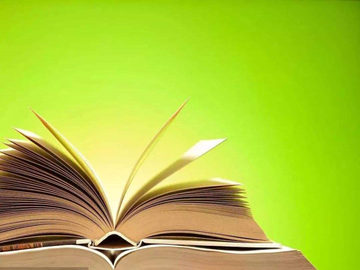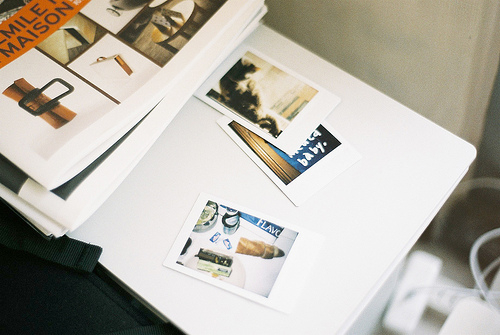摘要:Setting Up a Connection: A Step-by-Step Guide
Introduction:
In today's connected world, establishing a reliable and secure connection is essential for various t
Setting Up a Connection: A Step-by-Step Guide
Introduction:
In today's connected world, establishing a reliable and secure connection is essential for various tasks, such as accessing the internet, connecting devices, and sharing information. Whether you are setting up a home network, configuring a new device, or troubleshooting connectivity issues, understanding the process of setting up a connection is crucial. In this article, we will provide a comprehensive step-by-step guide to help you set up a connection seamlessly.

1. Preparing for Connection Setup:
Before you start setting up a connection, it is essential to ensure that you have all the necessary equipment and information at hand. Here are a few steps to consider:

I. Identify the type of connection: Determine the type of connection you need to set up. It could be a wired Ethernet connection, a wireless Wi-Fi connection, or a mobile data connection. Understanding the type of connection will help you gather the right equipment and proceed with the setup process.
II. Check hardware requirements: Depending on the type of connection, make sure you have the required hardware. For a wired connection, you may need an Ethernet cable and a modem. For a wireless connection, ensure you have a compatible router and check if your device supports Wi-Fi connectivity. If you are setting up a mobile data connection, ensure you have a working SIM card with an active data plan.
III. Gather network credentials: If you are connecting to an existing network, make sure you have the necessary credentials, such as the Wi-Fi network name (SSID) and the password. For wired connections, ensure you have the IP address, subnet mask, and gateway information if required.
2. Setting Up a Wired Connection:
I. Connect the modem: Start by connecting the modem to the wall outlet or power source. Ensure the modem is powered on and has a stable connection.
II. Connect the router (if applicable): If you are using a separate router, connect it to the modem using an Ethernet cable. Make sure the router is powered on.
III. Connect your device: For a wired connection, connect one end of the Ethernet cable to your device (computer, gaming console, etc.) and the other end to the router or modem, depending on your setup. Ensure the cable is securely plugged in on both ends.
IV. Configure network settings: Once the physical connections are established, configure the network settings on your device if required. Typically, for wired connections, your device will obtain the necessary network settings automatically through DHCP. However, in some cases, manual configuration may be necessary.
3. Setting Up a Wireless Connection:
I. Access the router's settings: Connect your device to the router using an Ethernet cable or via the default Wi-Fi network (usually mentioned on the router itself). Open a web browser and enter the router's IP address (commonly 192.168.1.1 or 192.168.0.1) to access the router's settings page.
II. Configure wireless settings: Once you have accessed the router's settings, navigate to the wireless settings section. Customize the wireless network name (SSID) and set a strong password to secure your network. It is recommended to use WPA2 encryption for better security.
III. Connect devices to the wireless network: On your device, search for available Wi-Fi networks and select the newly configured network. Enter the password when prompted, and your device should connect to the wireless network successfully.
4. Troubleshooting Connection Issues:
I. Check physical connections: Ensure all cables are securely plugged in at both ends. If using a wired connection, try using a different Ethernet cable or port on the router. For wireless connections, make sure the Wi-Fi router is powered on and within range of the device.
II. Reboot the devices: Sometimes, connection issues can be resolved by simply restarting the devices. Power off the modem, router, and your device. Wait for a few seconds and then power them back on in the sequence: modem, router, and device.
III. Update firmware and drivers: Ensure your router's firmware and device drivers are up to date. Outdated firmware can cause compatibility issues and impact connectivity. Visit the manufacturer's website for the latest updates and follow the instructions to update the firmware or drivers.
IV. Reset network settings: As a last resort, you can reset your network settings to default. This will remove any custom configurations and restore the original settings. Refer to the device's user manual or the manufacturer's website for instructions on how to reset network settings.
Conclusion:
Setting up a connection may seem like a daunting task initially, but with the right knowledge and guidance, it becomes a straightforward process. Whether you are setting up a wired or wireless connection, following the steps outlined above will help you establish a reliable and secure network. If you encounter any issues, don't hesitate to troubleshoot and seek assistance from the manufacturer's support or online forums. A well-configured connection ensures uninterrupted access to the digital world and seamless communication with your devices.